What you need
To share content with AirDrop, both people need one of these devices using iOS 7 or later, or a Mac with OS X Yosemite:
- iPhone 5 or later
- iPad (4th generation or later)
- iPad mini
- iPod touch (5th generation)
You also need to turn on Wi-Fi and Bluetooth. If you want to share with your contacts, sign in to your iCloud account.
Learn more about using AirDrop to share with people using a Mac with Yosemite.
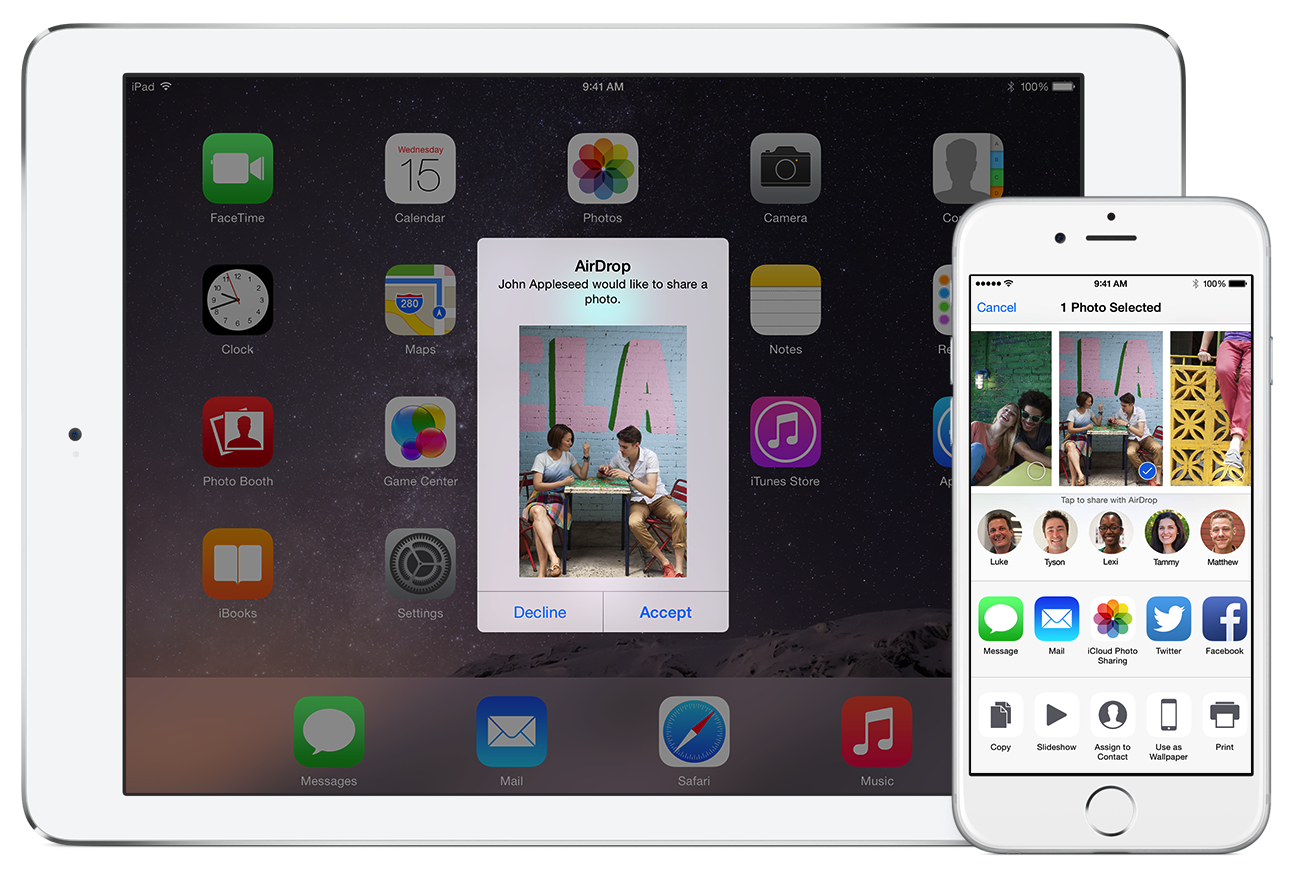
Turn on AirDrop
Use Control Center to turn AirDrop on or off and control whom you can share content with.
- Swipe up from the bottom of your screen to show Control Center.
- Tap AirDrop.
- Choose one of these options:
- Off: Turns off AirDrop.
- Contacts Only: Only your contacts can see your device.
- Everyone: All nearby iOS devices using AirDrop can see your device.
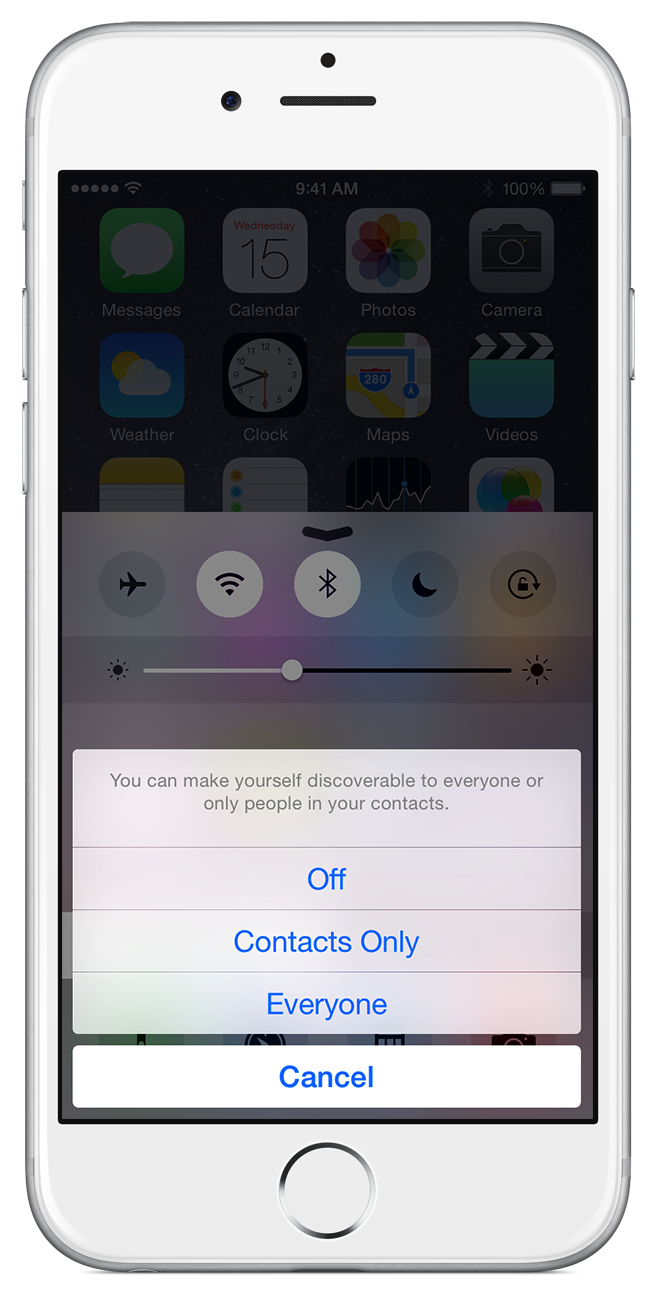
Share content
You can share content from apps such as Photos, Safari, Contacts, and more.
- Tap the content you want to share.
- Tap Share or
 .
. - Depending on the app, you might be able to select other items you want to share.

- Tap the name of a nearby AirDrop user or the Apple device. If you're sharing Contacts Only and can't find a nearby user, check that both of you are signed in to an iCloud account. If you still can't find a nearby user, consider setting AirDrop to Everyone. You might also need to turn off Personal Hotspot on one or both devices.

The other user will receive an alert with a preview of the content you want to share, and can either accept or decline. If the other user accepts, they'll get the content in the app you sent it from. For example, photos will appear in the Photos app and websites will open in Safari.
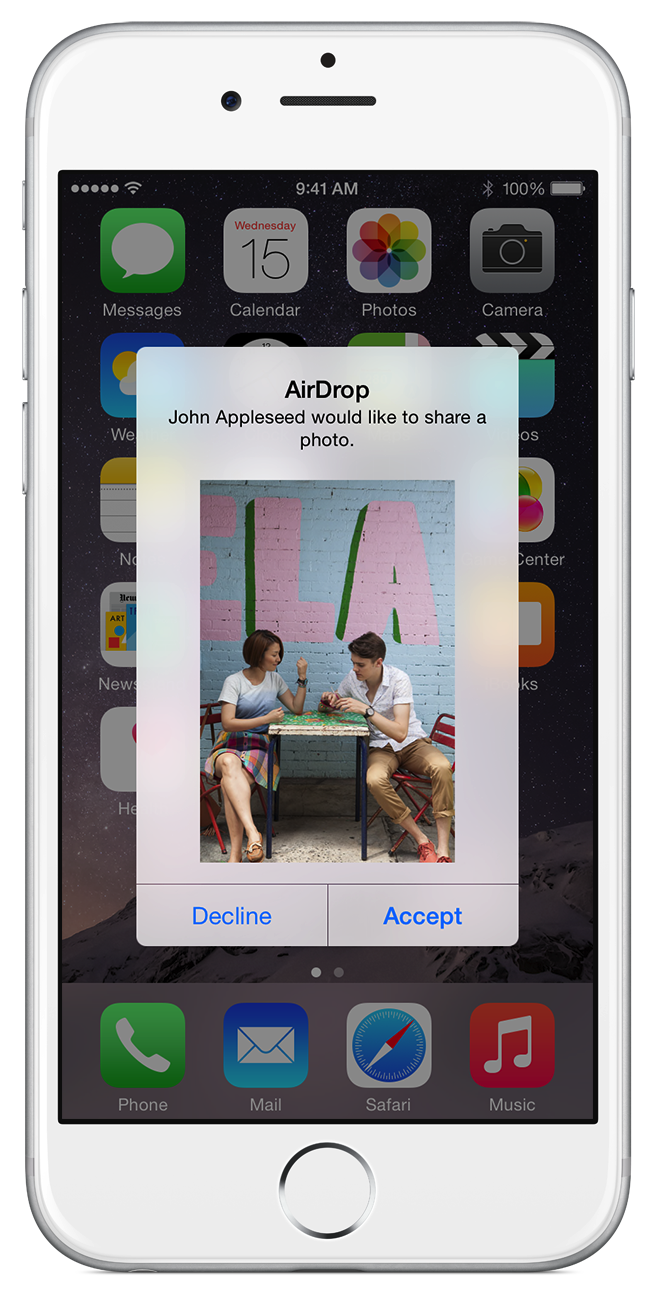
ប្រភព៖ Apple
Sign up here with your email


Conversion Conversion Emoticon Emoticon